Supported YouTube file formats
https://support.google.com/youtube/troubleshooter/2888402?rd=1
Not sure which format to save your video? Receiving an “invalid file format error message when you’re uploading”?
Make sure that you’re using one of the following formats:
- .MOV
- .MPEG4
- .AVI
- .WMV
- .MPEGPS
- .FLV
- 3GPP
- WebM
If you’re using a file format that’s not listed above, use this troubleshooter to learn how to convert your file.
Select the file format you’d like to convert
While we aren’t able to offer detailed instructions for converting other file formats, here are some quick tips on how to fix problems with the following formats:
- .veg (Sony Vegas project file): Convert these files to .MP4.
- .vep (AVS project file): Convert these files to .AVI.
- .vpj (Pixbend project file): Convert these files to .pxv.
- DVD files (such as .VOB, .IFO and .BUP files): Convert these files to any of the file formats listed at the top of this article
- WPL, ITL, m3U: These are playlists rather than actual video files. To fix the problem, figure out which audio tracks are included in the playlist, then convert the audio track to a slideshow.
Advanced encoding settings
https://support.google.com/youtube/answer/1722171?hl=en
Recommended bitrates, codecs, and resolutions, and more
Container: .mp4
- No Edit Lists (or you may lose AV sync)
- moov atom at the front of the file (Fast Start)
Audio Codec: AAC-LC
- Channels: Stereo or Stereo + 5.1
- Sample rate 96khz or 48 khz
Video Codec: H.264
- Progressive scan (no interlacing)
- High Profile
- 2 consecutive B frames
- Closed GOP. GOP of half the frame rate.
- CABAC
- Variable bitrate. No bitrate limit required, though we offer recommended bit rates below for reference
- Color Space: 4.2.0
Frame rates
Frame rates should match the source material. For example, content shot in 24fps should be encoded and uploaded at 24fps. Content recorded at 30fps should be uploaded at 30fps. Content shot in 720p60, should be uploaded at 720p60. Content at 1080i 60, should be deinterlaced, going from 60 interlaced fields per second to 30 progressive frames per second before uploading.
Bitrates
Standard quality uploads
| Type | Video Bitrate | Mono Audio Bitrate | Stereo Audio Bitrate | 5.1 Audio Bitrate |
|---|---|---|---|---|
| 2160p (4k) | 35-45 Mbps | 128 kbps | 384 kbps | 512 kbps |
| 1440p (2k) | 10 Mbps | 128 kbps | 384 kbps | 512 kbps |
| 1080p | 8,000 kbps | 128 kbps | 384 kbps | 512 kbps |
| 720p | 5,000 kbps | 128 kbps | 384 kbps | 512 kbps |
| 480p | 2,500 kbps | 64 kbps | 128 kbps | 196 kbps |
| 360p | 1,000 kbps | 64 kbps | 128 kbps | 196 kbps |
High quality uploads for creators with enterprise quality internet connections
| Type | Video Bitrate | Mono Audio Bitrate | Stereo Audio Bitrate | 5.1 Audio Bitrate |
|---|---|---|---|---|
| 1080p | 50,000 kbps | 128 kbps | 384 kbps | 512 kbps |
| 720p | 30,000 kbps | 128 kbps | 384 kbps | 512 kbps |
| 480p | 15,000 kbps | 128 kbps | 384 kbps | 512 kbps |
| 360p | 5,000 kbps | 128 kbps | 384 kbps | 512 kbps |
Resolutions
YouTube uses 16:9 aspect ratio players. If you are uploading a non-16:9 file, it will be processed and displayed correctly as well, with pillar boxes (black bars on the left and right) or letter boxes (black bars at the top and bottom) provided by the player. If you want to fit the player perfectly, encode at these resolutions:
- 2160p: 3840×2160
- 1440p: 2560×1440
- 1080p: 1920×1080
- 720p: 1280×720
- 480p: 854×480
- 360p: 640×360
- 240p: 426×240
The YouTube player automatically adds black bars so that videos are displayed correctly without cropping or stretching, no matter the size of the video or the player.
For example, the player will automatically add pillarboxing to 4:3 videos in the new 16:9 widescreen player size. If the player is re-sized (i.e. when embedded on another website), the same process takes place so that 16:9 videos are letterboxed when the player is sized to 4:3. Similarly, anamorphic videos will be automatically letterboxed when shown in either 16:9 or 4:3 sized players. The player can only do this if the native aspect ratio of the video is maintained.
You can adjust the fit of your video in our player after uploading your video by using formatting tags.
If letterboxing is added to a video before it is uploaded (i.e. in the case of creating a 4:3 video from a 16:9 master), the widescreen player will add pillarbox bars too, resulting in black bars all around the video (windowboxing) and a bad viewing experience (see the diagram below).
How to do it
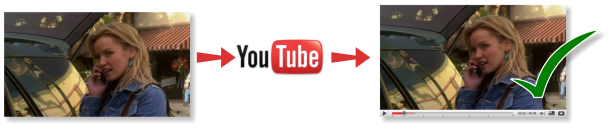 |
||
|---|---|---|
| Upload a 16:9 video at its original aspect ratio (1280×720 recommended) | Video fills the YouTube widescreen 16×9 player. Nice job! | |
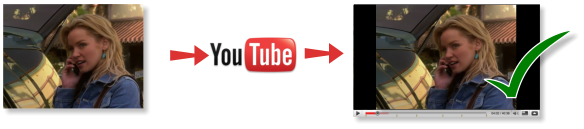 |
||
| Upload a 4:3 video at its original aspect ratio (640×480 recommended) | Video is displayed in the widescreen player at the right size and ratio with letterbox bars. Looks pretty sweet! | |
How not to do it
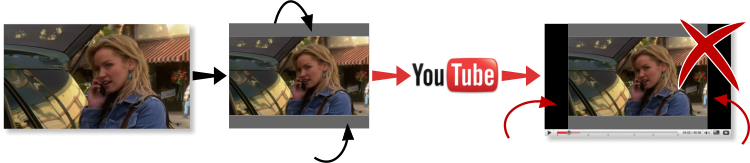 |
||
|---|---|---|
| Add letterbox bars to the top and bottom before uploading so that the video fits a 4:3 player | The YouTube player adds pillarbox bars left and right to the 4:3 video fit widescreen. Bars surround the video. Boo! | |
Formatting tags
https://support.google.com/youtube/answer/146402?hl=en
Tags are descriptive keywords you can add to your video to help people find your content. However, you can also add tags to change the appearance and format of your video on YouTube and on embedded players.
Examples of formatting tags
- yt:quality=high: Defaults to a high quality stream (available based on the size of the viewer’s player and the size of the browser window)
- yt:crop=16:9: Zooms in on the 16:9 area, removes windowboxing
- yt:stretch=16:9: Fixes anamorphic content by scaling to 16:9
- yt:stretch=4:3: Fixes 720×480 content that is the wrong aspect ratio by scaling to 4:3
- yt:crop=off: Deactivates cropping effects on the video and reestablishes cropped areas
How to add tags:
While you’re uploading, you’ll see a “Tags” section below the upload progress bar where you can add your tags.
To add tags to an existing video, visit your Video Manager, then click the Edit button below the video for which you’d like to add formatting tags.